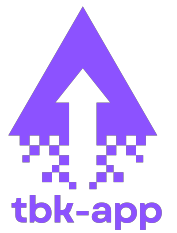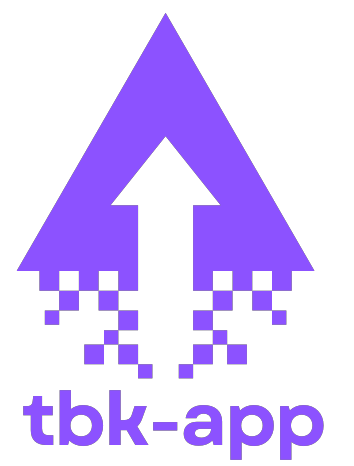WhatsApp Web is a convenient feature that allows you to use WhatsApp directly from your desktop or laptop. By syncing your phone’s WhatsApp account with a web browser, WhatsApp Web offers a seamless way to manage your chats, send messages, share media, and more, all from the comfort of your computer. In this article, we will explore what WhatsApp Web is, how to set it up, and the key features and benefits it offers.
What is WhatsApp Web?
WhatsApp Web is an online extension of the WhatsApp mobile app. It allows users to access their WhatsApp account from a web browser, synchronizing their chats, contacts, and media with their phone. Everything you do on WhatsApp Web reflects in real-time on your mobile device, making it easy to keep conversations flowing smoothly between devices.
How to Set Up WhatsApp Web
Setting up WhatsApp Web is quick and easy. Follow these steps to get started:
- Open WhatsApp Web on Your Computer: Open a web browser and navigate to the official WhatsApp Web page.
- Launch WhatsApp on Your Phone: Open the WhatsApp app on your smartphone and tap on the three dots (Android) or go to “Settings” (iPhone).
- Select WhatsApp Web: From the options menu, tap on “WhatsApp Web”.
- Scan the QR Code: Scan the QR code displayed on the WhatsApp Web page using your phone’s camera.
- Start Using WhatsApp Web: Once your phone is connected, your WhatsApp chats will appear on your computer screen, and you can start messaging from there.
Key Features of WhatsApp Web
WhatsApp Web offers many of the same features found in the mobile app. Some of the most important features include:
- Real-Time Synchronization: Any actions you take on WhatsApp Web—such as sending a message or viewing a photo—will immediately appear on your phone and vice versa.
- Media Sharing: WhatsApp Web allows you to send and receive images, videos, documents, and audio files, making it just as functional as the mobile app.
- Group Chats: You can send messages and share media in group chats from your desktop, just like on your phone.
- Keyboard Shortcuts: WhatsApp Web supports several keyboard shortcuts, making it easier to navigate between chats, archive conversations, and use other features.
- Search Function: WhatsApp Web has a search bar that makes it easy to find specific conversations, contacts, or media shared within chats.
Benefits of WhatsApp Web
WhatsApp Web offers several advantages over the mobile version of WhatsApp, especially for those who spend a lot of time on their computers. Here are some of the benefits:
- Increased Productivity: Using WhatsApp Web allows you to manage your messages while working on other tasks, reducing the need to switch between your phone and computer constantly.
- Comfortable Viewing: The larger screen of your desktop or laptop makes it easier to read long conversations and view media more clearly.
- Faster Typing: Typing on a full-sized keyboard is more comfortable and quicker than using a smartphone, especially when composing long messages.
- Easy File Sharing: WhatsApp Web makes it easy to send files directly from your computer without having to transfer them to your phone first.
Limitations of WhatsApp Web
While WhatsApp Web offers many benefits, there are a few limitations:
- Phone Dependency: WhatsApp Web requires your phone to remain connected to the internet. If your phone is offline, out of range, or turned off, WhatsApp Web will stop working.
- No Voice or Video Calls: Unlike the mobile app, WhatsApp Web does not support voice or video calls. You can only send and receive text messages and media.
- Browser Compatibility: WhatsApp Web works best on modern web browsers like Google Chrome, Mozilla Firefox, and Microsoft Edge. Older or unsupported browsers may not provide the best experience.
Security Considerations for WhatsApp Web
WhatsApp Web is secure and uses end-to-end encryption for all messages. This means that only you and the recipient can read your messages. To access WhatsApp Web, you must scan a QR code from your phone, which ensures that only you can log into your account from the web. However, to protect your privacy, it’s important to log out of WhatsApp Web when you’re done, especially if you’re using a shared or public computer.
Troubleshooting WhatsApp Web
If you encounter issues with WhatsApp Web, here are some common troubleshooting steps:
- Ensure Your Phone is Connected: WhatsApp Web relies on your phone’s internet connection. Ensure your phone is connected to Wi-Fi or a mobile network, and that WhatsApp is running on your phone.
- Re-scan the QR Code: If WhatsApp Web stops syncing or is not loading properly, log out and scan the QR code again to re-establish the connection.
- Clear Browser Cache: If WhatsApp Web is not functioning correctly, try clearing your browser’s cache or cookies to resolve any issues.
- Try a Different Browser: If WhatsApp Web isn’t working in one browser, try using another supported browser (Google Chrome or Firefox).
Conclusion
WhatsApp Web is a useful and efficient way to manage your WhatsApp conversations from your computer. It allows for real-time synchronization of messages, media sharing, and easy file transfers, making it a great tool for those who spend a lot of time on their desktops. While it has some limitations—such as requiring your phone to stay connected and lacking support for voice and video calls—WhatsApp Web is a powerful extension of the WhatsApp app. Whether for personal or professional use, WhatsApp Web enhances the messaging experience, offering a more comfortable and productive way to stay in touch.